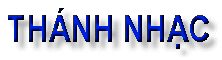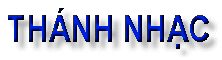| FAQ Table of Contents |
|
|
 General General |
 Xin lỗi trước... Xin lỗi trước... |
|
Đọc trong phần này các anh chị sẽ thấy tiếng Việt pha lẫn tiếng Anh. Thành thật xin lỗi các anh chị, phần vì những danh từ kỹ thuật (computer) được chuyển đổi sang tiếng Việt nhiều khi lại càng... khó hiểu hơn!  , phần vì "tiếng Anh chưa biết mà tiếng Việt đã quên!" , phần vì "tiếng Anh chưa biết mà tiếng Việt đã quên!"  . Xin các anh chị lượng tình bỏ qua cho. Đa tạ! . Xin các anh chị lượng tình bỏ qua cho. Đa tạ!
|
 Tại sao phải đăng ký (Register)? Tại sao phải đăng ký (Register)? |
|
Bạn cần phải đăng ký để có thể tham gia thảo luận và upload những files (bài hát). Nhờ việc đăng ký, chúng ta có thể "block" một Username hoặc một IP address, trong trường hợp có người phá đám.
Vì có nhiều kẻ phá đám, từ nay forums chỉ mở để đăng ký vào mỗi Thứ Sáu.
Để đăng ký, bạn click vào REGISTER ở góc bên phải.- Username (ký danh): không nên bỏ dấu hoặc "space", phải từ 3 đến 13 mẫu tự (characters). Nên dùng Username có thể phát âm tiếng Việt.
- Email address: Ðịa chỉ Email của bạn sẽ được giữ kín "confidential" để không ai có thể biết được địa chỉ của bạn.
|
 Quên Password phải làm sao? Quên Password phải làm sao? |
|
Nếu bạn quên password, bạn 'click' vào chỗ "Forgot Your Password?" bên dưới chỗ 'log on' để 'reset'. Không ai biết được password của bạn vì nó được 'encrypted'.
|
 Viết tiếng Việt làm sao? Viết tiếng Việt làm sao? |
|
Bạn không cần phải dùng VPSKEYS hoặc những softwares gõ tiếng Việt để viết trong diễn đàn này. Để gõ tiếng Việt, bạn có thể dùng 1 trong 3 kiểu gõ phổ thông: VIQR, Telex hoặc VNI. Trước khi viết bạn nhớ chọn kiểu đánh trước.
Xin xem về các kiểu gõ chữ Việt: Gõ Chữ Việt
|
 Upload Bài Hát như thế nào? Upload Bài Hát như thế nào? |
|
Khi post hay reply một chủ đề (topic) mà muốn upload các files bài hát, bạn click vào "icon" ở bên dưới đề là "Click here to attach a file to your post".
|
 Download Bài Hát như thế nào? Download Bài Hát như thế nào? |
|
Với "version" mới, bạn chỉ cần "click" vào "file" bài hát để lấy xuống. Riêng đối với những bài hát đã được upload từ trước, bạn cần điền thêm Username rồi click vào "SUBMIT", không phải quan tâm đến "Password" với nhiều dấu ****** đã có sẵn.
|
 Smilies Smilies |
|
You've probably seen others use smilies before in e-mail messages or other bulletin
board posts. Smilies are keyboard characters used to convey an emotion, such as a smile
 or a frown or a frown
 . This bulletin board
automatically converts certain text to a graphical representation when it is
inserted between brackets []. Here are the smilies that are currently
supported by Thanh-Nhac Forum: . This bulletin board
automatically converts certain text to a graphical representation when it is
inserted between brackets []. Here are the smilies that are currently
supported by Thanh-Nhac Forum:
 |
smile |
[:)] |
 |
big smile |
[:D] |
 |
cool |
[8D] |
 |
blush |
[:I] |
 |
tongue |
[:p] |
 |
evil |
[}:)] |
 |
wink |
[;)] |
 |
clown |
[:o)] |
 |
black eye |
[B)] |
 |
eightball |
[8] |
|
 |
frown |
[:(] |
 |
shy |
[8)] |
 |
shocked |
[:0] |
 |
angry |
[:(!] |
 |
dead |
[xx(] |
 |
sleepy |
[|)] |
 |
kisses |
[:X] |
 |
approve |
[^] |
 |
disapprove |
[V] |
 |
question |
[?] |
|
|
 Creating a Hyperlink in your message Creating a Hyperlink in your message |
|
You can easily add a hyperlink to your message.
All that you need to do is type the URL (http://www.calendi.com/thanhnhac/), and it will automatically be converted to a URL (http://www.calendi.com/thanhnhac/)!
The trick here is to make sure you prefix your URL with the http://, https:// or file://
You can also add a mailto link to your message by typing in your e-mail address.
This Example:
[email protected]
Outputs this:
[email protected]
Another way to add hyperlinks is to use the [url]linkto[/url] tags
This Example:
[url]http://www.calendi.com/thanhnhac/[/url] takes you home!
Outputs This:
http://www.calendi.com/thanhnhac/ takes you home!
If you use this tag: [url="linkto"]description[/url] you can add a description to the link.
This Example:
Take me to [url="http://www.calendi.com/thanhnhac/"]Thanh-Nhac Forum[/url]
Outputs This:
Take me to Thanh-Nhac Forum
This Example:
If you have a question [url="[email protected]"]E-Mail Me[/url]
Outputs This:
If you have a question E-Mail Me
You can make clickable images by combining the [url="linkto"]description[/url] and [img]image_url[/img] tags
This Example:
[url="http://www.calendi.com/thanhnhac/"][img]thanhnhac2.gif[/img][/url]
Outputs This:
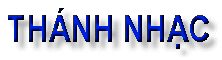
|
 Can I be notified by e-mail when there are new posts? Can I be notified by e-mail when there are new posts? |
|
Yes, the Subscription feature allows you to subscribe to the entire Board, individual Categories, Forums and/or Topics, depending on what the administrator of this site allows. You will receive an e-mail notifying you of a post that has been made to the Category/Forum/Topic that you have subscribed to. There are four levels of subscription:
- Board Wide Subscription
If you can subscribe to an entire Board, you'll get a notification for any posts made within all the forums inside that board.
- Category Wide Subscription
You can subscribe to an entire Category, which will notify you if there was any posts made within any topic, within any forum, within that Category.
- Forum Wide Subscription
If you don't want to subscribe to an entire Category, you can subscribe to a single forum. This will notify you of any posts made within any topic, within that forum.
- Topic Wide Subscription
More conveniently, you can subscribe to just an individual topic. You will be notified of any post made within that topic.
Each level of subscription is optional. The administrator can turn On/Off each level of subscription for each Category/Forum/Topic.
To Subscribe or Unsubscribe from any level of subscription, you can use the "My Subscriptions" link, located near the top of each page to manage your subscriptions. Or you can click on the subscribe/unsubscribe icons (  ) for that Category/Forum/Topic you want to subscribe/unsubscribe to/from. ) for that Category/Forum/Topic you want to subscribe/unsubscribe to/from.
|
 How to format text with Bold, Italic, Quote, etc... How to format text with Bold, Italic, Quote, etc... |
|
There are several Forum Codes you may use to change the appearance
of your text. Following is the list of codes currently available:
Bold: Enclose your text with [b] and [/b] . Example: This is [b]bold[/b] text. = This is bold text.
Italic: Enclose your text with [i] and [/i] . Example: This is [i]italic[/i] text. = This is italic text.
Underline: Enclose your text with [u] and [/u]. Example: This is [u]underline[/u] text. = This is underline text.
Aligning Text Left: Enclose your text with [left] and [/left]
Aligning Text Center: Enclose your text with [center] and [/center]
Aligning Text Right: Enclose your text with [right] and [/right]
Striking Text: Enclose your text with [s] and [/s]
Example: [s]mistake[/s] = mistake
Horizontal Rule: Place a horizontal line in your post with [hr]
Example: [hr] =
Font Colors:
Enclose your text with [fontcolor] and [/fontcolor]
Example: [red]Text[/red] = Text
Example: [blue]Text[/blue] = Text
Example: [pink]Text[/pink] = Text
Example: [brown]Text[/brown] = Text
Example: [black]Text[/black] = Text
Example: [orange]Text[/orange] = Text
Example: [violet]Text[/violet] = Text
Example: [yellow]Text[/yellow] = Text
Example: [green]Text[/green] = Text
Example: [gold]Text[/gold] = Text
Example: [white]Text[/white] = Text
Example: [purple]Text[/purple] = Text
Headings: Enclose your text with [hnumber] and [/hn]
|
Example: [h1]Text[/h1] =
|
Text
|
|
Example: [h2]Text[/h2] =
|
Text
|
|
Example: [h3]Text[/h3] =
|
Text
|
|
Example: [h4]Text[/h4] =
|
Text
|
|
Example: [h5]Text[/h5] =
|
Text
|
|
Example: [h6]Text[/h6] =
|
Text
|
Font Sizes:
Example: [size=1]Text[/size=1] = Text
Example: [size=2]Text[/size=2] = Text
Example: [size=3]Text[/size=3] = Text
Example: [size=4]Text[/size=4] = Text
Example: [size=5]Text[/size=5] = Text
Example: [size=6]Text[/size=6] = Text
Bulleted List: [list] and [/list], and items in list with [*] and [/*].
Ordered Alpha List: [list=a] and [/list=a], and items in list with [*] and [/*].
Ordered Number List: [list=1] and [/list=1], and items in list with [*] and [/*].
Code: Enclose your text with [code] and [/code].
Quote: Enclose your text with [quote] and [/quote].
Images: Enclose the address with one of the following: - [img] and [/img]
- [img=right] and [/img=right]
- [img=left] and [/img=left]
|
 Editing Your Posts Editing Your Posts |
|
You may edit or delete your own posts at any time. Just go to the topic where the post to be edited or deleted is located and you will see a edit or delete icon (  ) on the line that begins "posted on..." Click on this icon to edit or delete the post. No one else can edit your post, except for the forum Moderator or the forum Administrator. A note is generated at the bottom of each edited post displaying when and by whom the post was edited. ) on the line that begins "posted on..." Click on this icon to edit or delete the post. No one else can edit your post, except for the forum Moderator or the forum Administrator. A note is generated at the bottom of each edited post displaying when and by whom the post was edited. |
 Signatures Signatures |
|
You may attach signatures to the end of your posts when you post either a New Topic or Reply. Your signature is editable by clicking on "profile" at the top of any forum page and entering your Username and Password.
NOTE: HTML can't be used in Signatures. |
 Editing Your Profile Editing Your Profile |
|
You may easily change any information stored in your registration profile by using the "profile" link located near the top of each page. Simply identify yourself by typing your Username and Password and all of your profile information will appear on screen. You may edit any information (except your Username). |
 Searching For Specific Posts Searching For Specific Posts |
|
You may search for specific posts based on a word or words found in the posts, user name, date, and particular forum(s). Simply click on the "search" link at the top of most pages. |
 Active Topics Active Topics |
|
Active Topics are tracked by cookies. When you click on the "active topics" link, a page is generated listing all topics that have been posted since your last visit to these forums (or approximately 20 minutes).
|
 Moderators Moderators |
|
Moderators control individual forums. They may edit, delete, or prune any posts in their forums. |
 Others Others |
 What is COPPA? What is COPPA? |
|
The Children's Online Privacy Protection Act and Rule apply to individually identifiable information about a child that is collected online, such as full name, home address, e-mail address, telephone number or any other information that would allow someone to identify or contact the child. The Act and Rule also cover other types of information -- for example, hobbies, interests and information collected through cookies or other types of tracking mechanisms -- when they are tied to individually identifiable information. More information can be found here.
|
 Are cookies used? Are cookies used? |
|
These Forums use cookies to store the following information: the last time you logged in, your Username and your Encrypted Password. These cookies are stored on your hard drive. Cookies are not used to track your movement or perform any function other than to enhance your use of these forums. If you have not enabled cookies in your browser, many of these time-saving features will not work properly. Also, you need to have cookies enabled if you want to enter a private forum or post a topic/reply.
You may delete all cookies set by these forums in selecting the "logout" button at the top of any page.
|
 Where can I get my own copy of this Forum? Where can I get my own copy of this Forum? |
|
The most recent version of this Snitz Forum can be downloaded at this Internet web site.
NOTE: The software is highly configurable, and the baseline Snitz Forum may not have all the features this forum does.
|
 What does it mean if a forum has Moderation enabled? What does it mean if a forum has Moderation enabled? |
|
Moderation: This feature allows the Administrator or the Moderator to "Approve", "Hold" or "Delete" a users post before it is shown to the public.
Approve: Only the administrators or the moderators will be able to approve a post made to a moderated forum. When the post is approved, it will be made viewable to the public.
Hold: When a user posts a message to a moderated forum, the message is automatically put on hold until a moderator or an administrator approves of the post. No one will be able to view the post while it is put on hold.
NOTE: Authors of the post will be able to edit their post during this mode.
Delete: If the administrator or moderator chooses this option, the post will be deleted and an e-mail will be sent to the poster of the message, informing them that their post was not approved. The administrator/moderator will be able to give their reason for not approving the post in the e-mail.
|