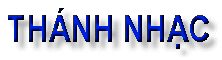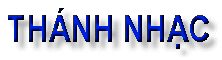| T O P I C R E V I E W |
| LouisLong |
Posted - 06/04/07 : 07:49
LouisLong mở topic này hy vọng các bạn có thể trao đổi cho nhau vài fonts cần thiết trong khi đọc vài tài liệu dưới dạng MSWord hay Encore, MUS, Sibelius,...
Trước hết, vài font VNI hay gặp:
 Download Attachment: FewVNIFonts.zip Download Attachment: FewVNIFonts.zip
348.27 KB
Dưới đây là danh sách chi tiết các font kể trên:
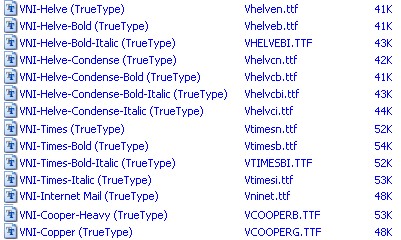
|
| 1 L A T E S T R E P L I E S (Newest First) |
| LouisLong |
Posted - 06/04/07 : 08:28
Installing OpenType or TrueType Fonts in Windows XP
We recommend installing only one format — OpenType, TrueType, or PostScript — of a font. Installing two or more formats of the same font may cause problems when you try to use, view, or print the font.
1. Choose Start > Settings > Control Panel
Note: In Windows XP, choose Start > Control Panel
2. Double-click the Fonts folder.
3. Choose File > Install New Font.
4. Locate the fonts you want to install.
- In the Drives list, select the drive and the folder containing the fonts you want to install.
- In the Folders list, select a folder that contains the fonts you want to install. (Make sure you have unzipped them first.) The fonts in the folder appear under List of Fonts.
5. Select the fonts to install. To select more than one font, hold down the CTRL key and click each font.
6. To copy the fonts to the Fonts folder, make sure the Copy fonts to the Fonts folder check box is selected.
Note: If installing fonts from a floppy disk or a CD-ROM, you should make sure this check box is selected. Otherwise, to use the fonts in your applications, you must always keep the disk in the disk drive.
7. Click OK to install the fonts.
============
Windows Vista
1. Select “Control Panel” from the Start menu
2. Select “Appearance and Personalization.”
3. Select “Fonts.”
4. In the Fonts window, Right Click in the list of fonts and choose “Install New Font.”
5. Navigate to the folder that contains the fonts you want to install.
6. Select the fonts you want to install. You can click to select one font, Control-click to select several fonts, or Shift-click to select a contiguous group of fonts.
7. Press the “OK” button to install the fonts.
8. Close the Fonts control panel when you are finished.
9. The fonts are now installed and will appear in the font menus of your applications.
|
|
|